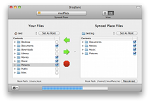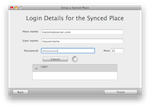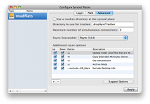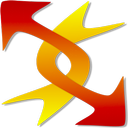
DropSync - The fast folder syncing tool
DropSync is a tool for keeping folders on different computers or different hard drives in sync. It uses rsync to transfer only the parts of files that have changed, so it's fast, especially over a network.
Any task that involves repeatedly copying the same files or folders can be made easier and faster by using DropSync
Requires Mac OSX 10.6 (Snow Leopard) or Higher
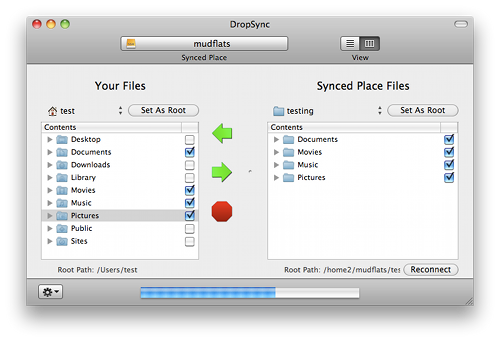
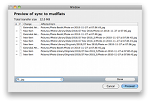
Detailed previews
View detailed previews of every sync
-
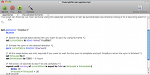
Automate with Applescript
Customise syncing workflows with Applescript ... learn more
-
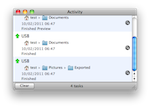
Log everything
Keep a log of everything that gets synced
What people are doing with DropSync
- Web development | DropSync can be used to push local changes to a webserver, or make a local copy of a website's files.
- Keeping files up-to-date between work and home | If your work computer is left turned on and is accessible using ssh you can setup DropSync on your laptop to sync with it directly. Alternatively, you can setup DropSync to sync a copy to a portable hard drive or USB stick .. when you're done at work sync to the drive .. then plug the drive in at home and use DropSync to get the changes.
- Creating offsite backups | DropSync can be used to make a backup of your files to a remote location. Any computer accessible with SSH can be used to receive the backup. This includes macs with remote sharing switched on, or linux servers that allow ssh access. DropSync will also minimise the data that needs to be transferred.
-
Visit the DropSync support page to learn more about setting up DropSync for these tasks and others